Sonaric
Run the node
Website: https://sonaric.xyz
Twitter: https://twitter.com/TanssiNetwork
Discord: https://discord.gg/r6CEGz3U
Docs: https://docs.sonaric.xyz
Recommended Hardware Requirements
| SPEC | Node |
|---|---|
| CPU | ≥ 4 Cores |
| RAM | ≥ 4 GB |
| Storage | ≥ 20 GB SSD |
| NETWORK | ≥ 100 Mbps |
- 🖼 Window
- MacOS
- </> Linux
Installing Sonaric AI Node on Windows
We provide an installer for Windows that simplifies the installation process. First download the installer from the link below, then follow the instructions to complete the installation.
Sonaric Installer
Follow these steps to install Sonaric on a Windows machine:
-
(Optional but recommended for GPU support) Install the latest Nvidia driver from here if you have a supported Nvidia GPU.
-
Install WSL2 from the Microsoft Store.
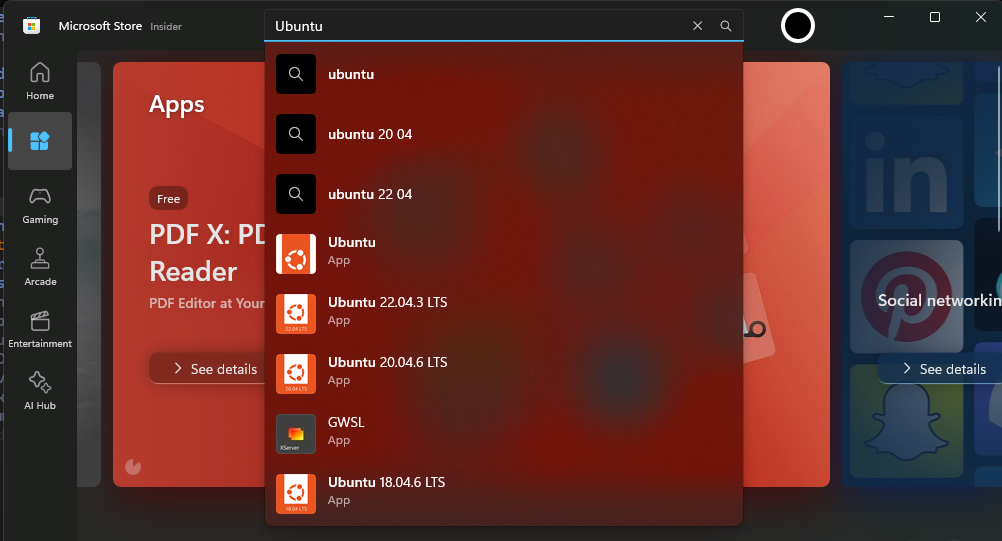
-
Download the sonaric installer for Windows.
-
Follow the on-screen instructions to complete the installation.
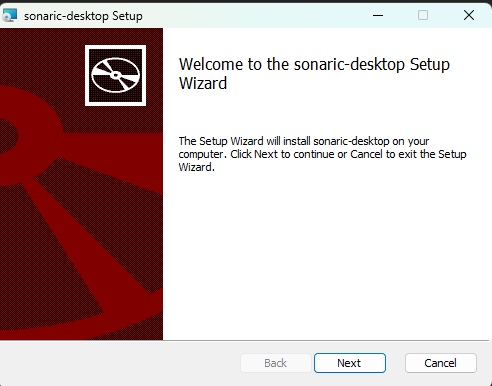
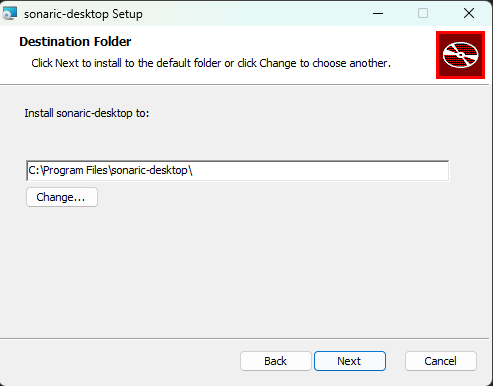
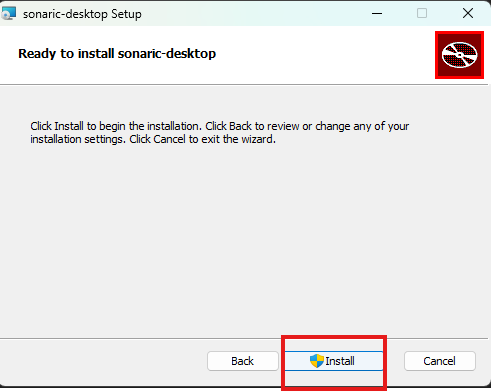
-
Once the installation is complete, you can launch the Sonaric application by double-clicking the desktop shortcut or searching for "Sonaric" in the Start menu.
-
Upon first launch, you will be prompted to install required dependencies. Click Install Sonaric and follow the on-screen instructions to configure your Sonaric node. This is one-time setup process.
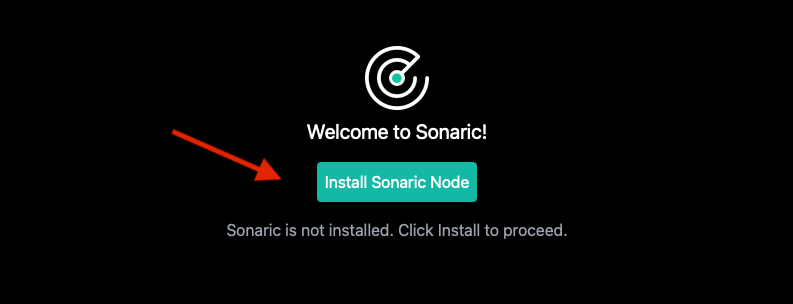
This process might take a few minutes to complete, depending on your internet connection speed and system resources.
Sonaric AI Node is now installed on your Windows machine and running in the background. You can launch the application from the Start menu or the desktop shortcut (if created). Each time you start the application, it will automatically check for updates and notify you if a new version is available.
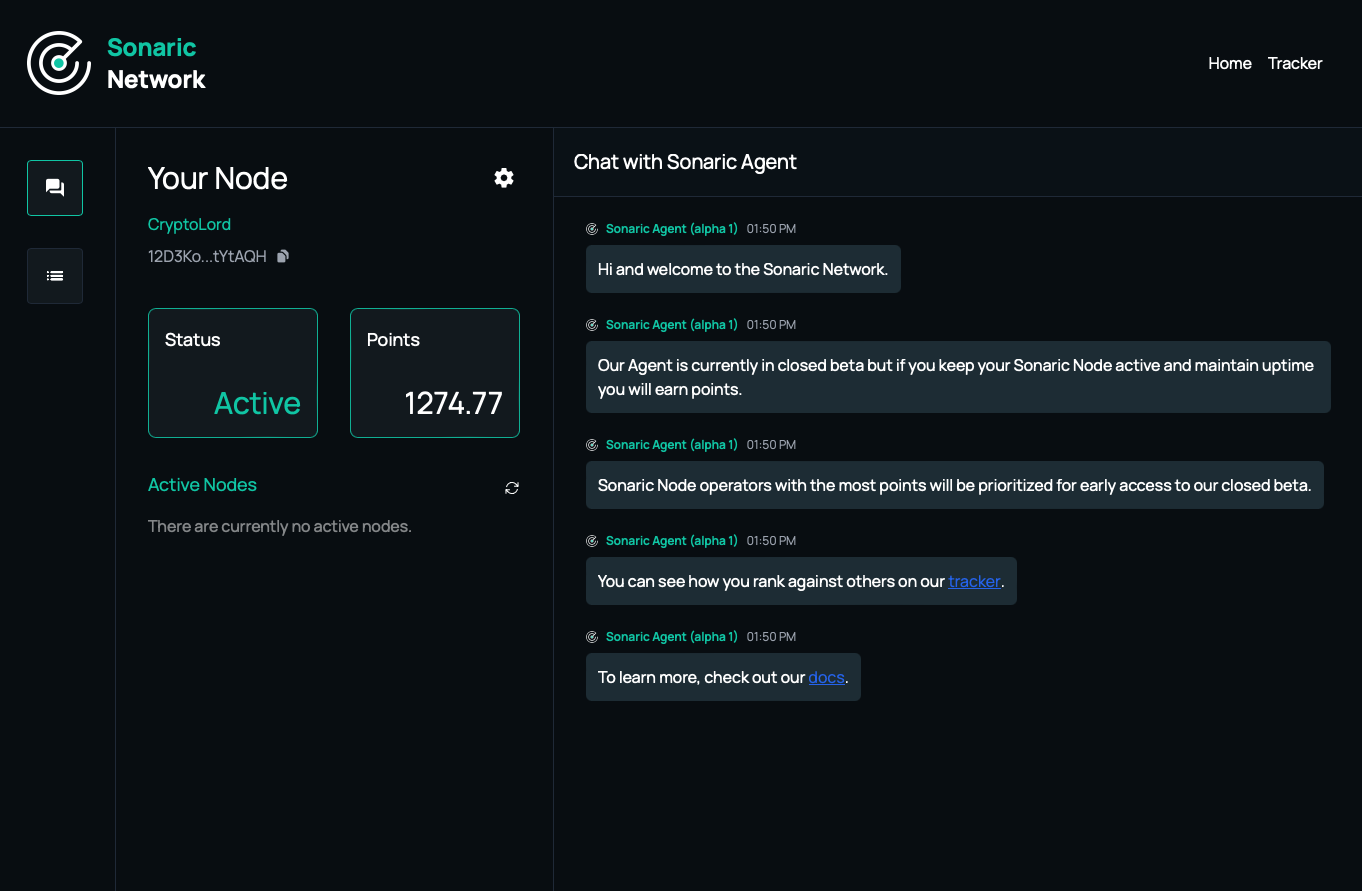
See GUI Overview to learn more about the Sonaric application interface and its features.
Updating Sonaric AI Node
Sonaric will automatically check for updates when you launch the app. If an update is available, you will be asked if you want to restart the app in order to install.
UI and other components are always updated automatically as soon as new versions are available.
Troubleshooting
Check the Troubleshooting section for common issues and solutions. If you encounter an issue that is not covered there or need further assistance, please reach out to the Sonaric community on Discord.
Installing Sonaric AI Node on macOS
Installing on macOS
Sonaric provides a DMG package for macOS that simplifies the installation process. To install Sonaric on your macOS machine, follow these steps:
-
Download the latest Sonaric AI Node DMG package for macOS from one of the following links:
CPU Architecture
Download Link
AppleSillicon (M1, M2, M3)
Intel
-
Double-click the DMG file to open it. You will see the Sonaric AI Node application icon and a shortcut to the Applications folder.
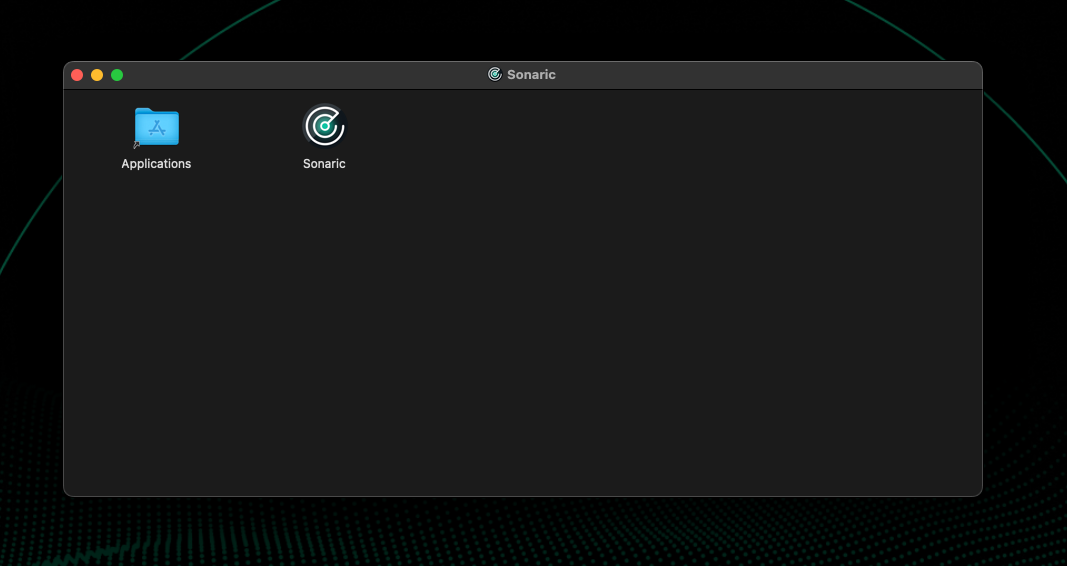
-
Drag the Sonaric AI Node application icon to the Applications folder shortcut to install it on your system. You will see
Sonaricicon in the Launchpad.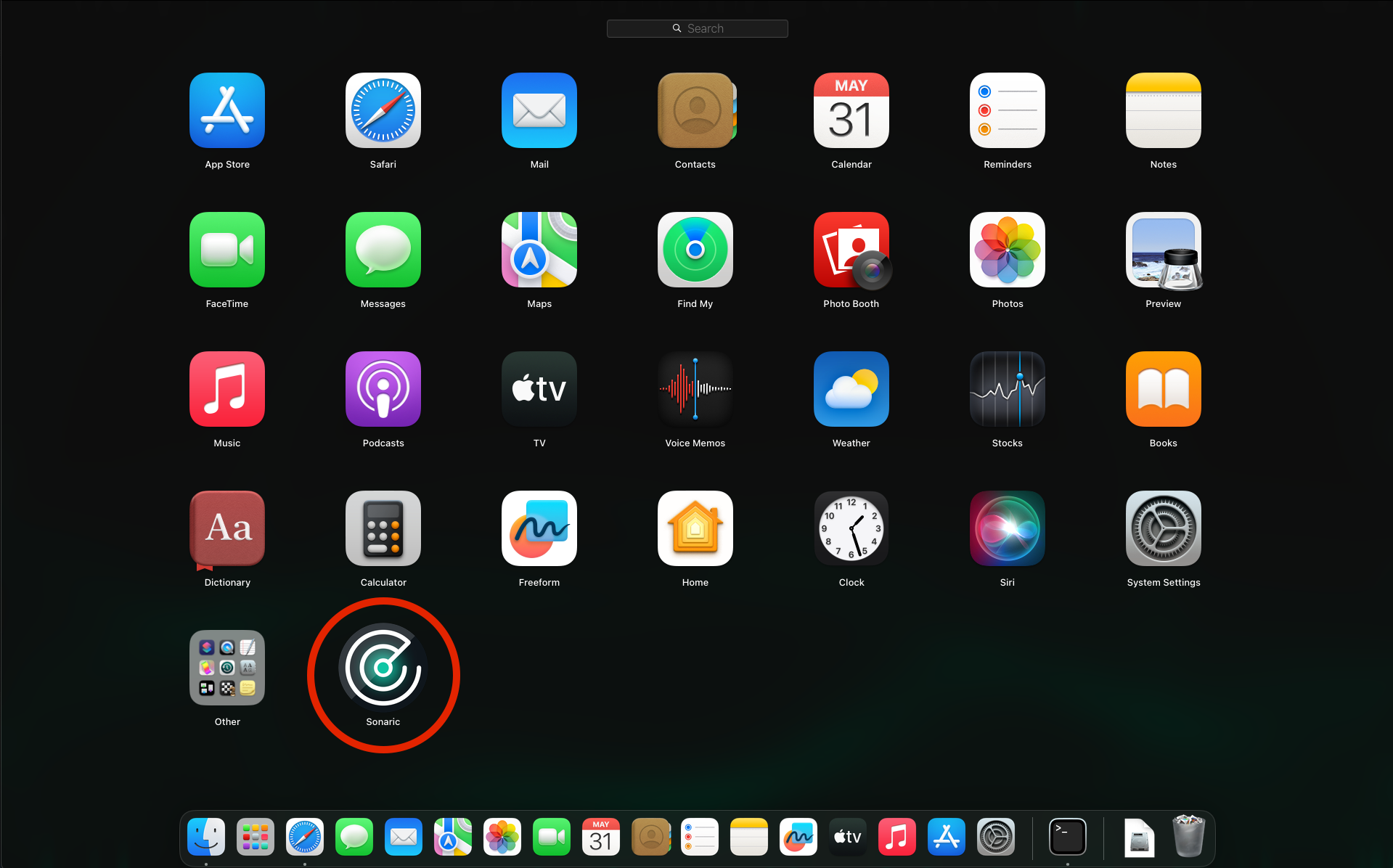
-
Click the
Sonaricicon in the Launchpad to open the Sonaric AI Node application.IMPORTANT: Read this if you see a warning message about a damaged app like the one below:

Sonaric AI Node App is not yet notarized by Apple, so you may need to manually allow the app to run on your system. When you attempt to open the app file, you may see a warning message that the app is damaged.
To bypass this warning:
-
Click
Cancelon the warning dialog. -
Go to
System Preferences>Security & Privacy>App Managementand make sure the switch next to theTerminalis turned on.
-
Open the Terminal and run the following command:
xattr -d com.apple.quarantine /Applications/Sonaric.app
Then, you can open the app as usual.
-
-
Upon first launch, you will be prompted to install required dependencies. Click Install Sonaric and follow the on-screen instructions to configure your Sonaric node. This is a one-time setup process.
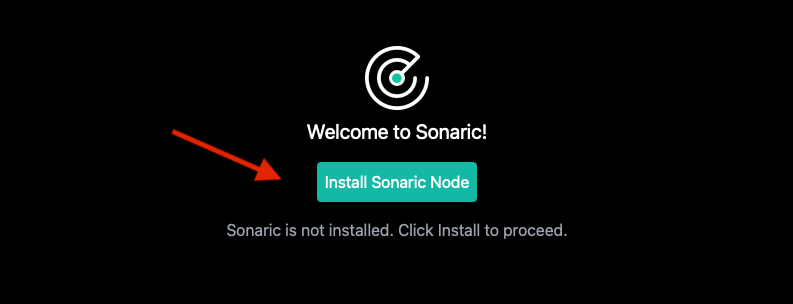
This process might take a few minutes to complete, depending on your internet connection speed and system resources.
Sonaric AI Node is now installed on your macOS machine and running in the background. You can launch the application from the Launchpad. Each time you start the application, it will automatically check for updates and notify you if a new version is available.
See GUI Overview to learn more about the Sonaric application interface and its features.
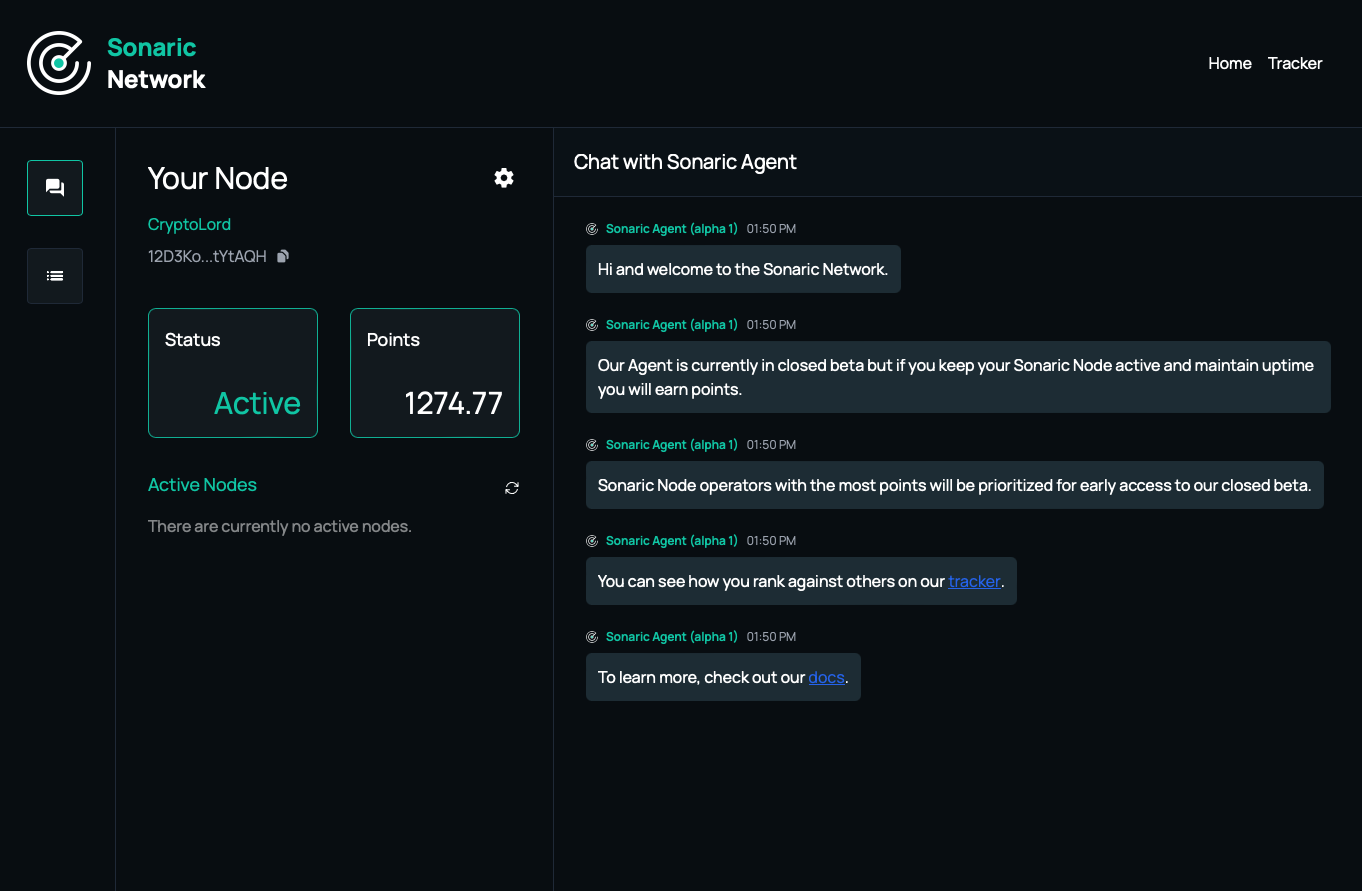
Updating Sonaric AI Node
Sonaric will automatically check for updates when you launch the app. If an update is available, you will be asked if you want to restart the app in order to install.
UI and other components are always updated automatically as soon as new versions are available.
Troubleshooting
Check the Troubleshooting section for common issues and solutions. If you encounter an issue that is not covered there or need further assistance, please reach out to the Sonaric community on Discord.
Manual Installation (advanced)
WARNING
This section is for advanced users who prefer to install Sonaric AI Node manually. This will only install the node itself without the desktop application.
This method is not recommended for most users!
To install Sonaric on a macOS machine, follow these steps:
-
Open a Terminal window.
-
Run the following command to download and install Sonaric using Homebrew:
bash
bash -c "$(curl -fsSL https://raw.githubusercontent.com/monk-io/homebrew-sonaric/HEAD/installer/install.sh)" -
Wait for the installation process to complete. This may take several minutes.
-
Once the installation is finished, you can visit the Sonaric GUI by opening a web browser and navigating to http://localhost:44004.
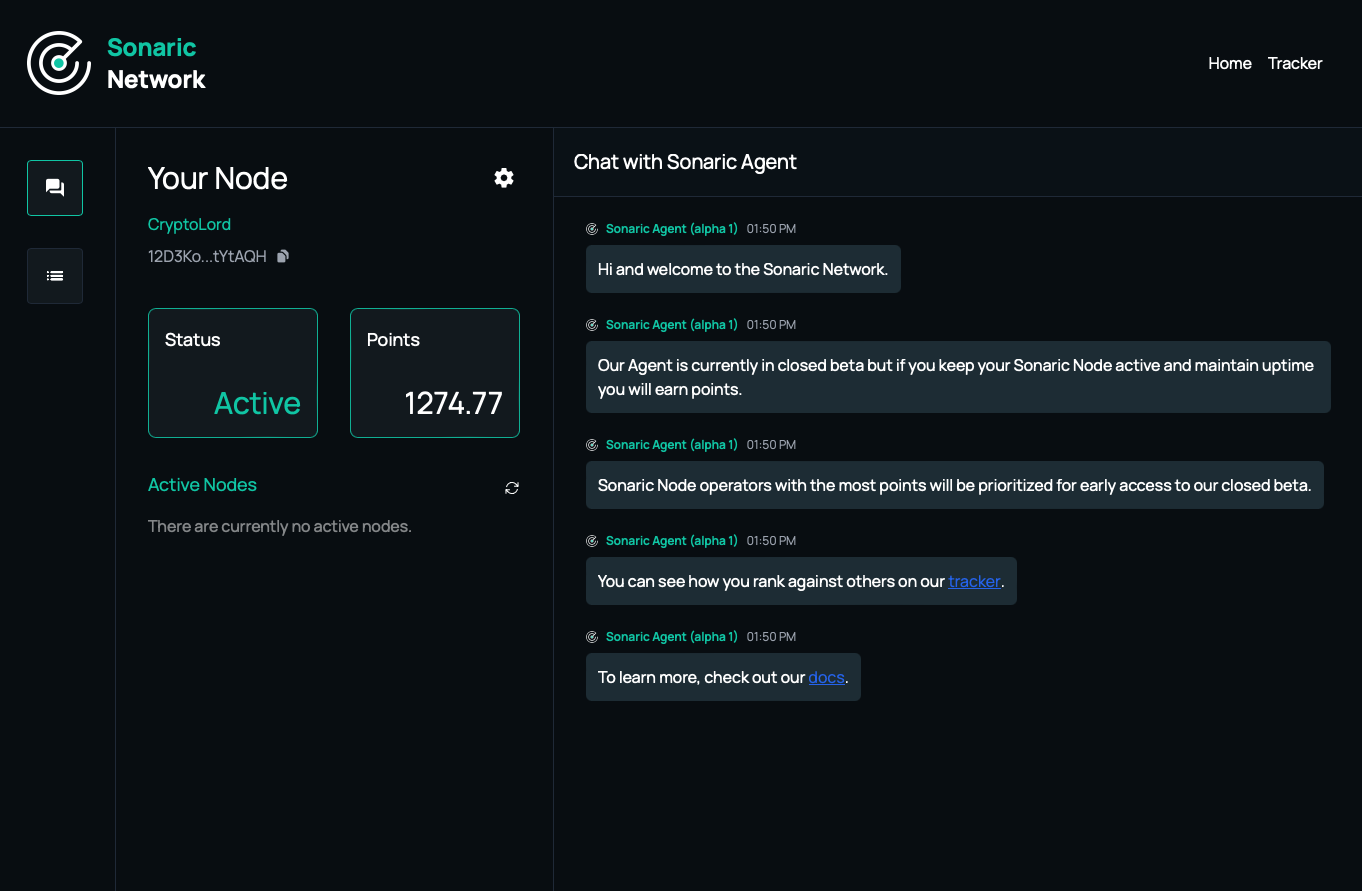
Sonaric is now installed on your macOS machine and running in the background. You can access the application through your web browser at any time.
See GUI Overview to learn more about the Sonaric AI Node application interface and its features.
Installing Sonaric AI Node on Linux
Sonaric AI Node is supported on the following Linux distributions:
- Ubuntu 22.04+
- Debian 12+
- Fedora 40+
- CentOS 8+
- Rocky Linux 8+
It might work on other distributions as well, as long as they provide Podman >=3.4.0 and Wireguard.
Installing on Linux
We provide an AppImage package for Linux that simplifies the installation process on almost all Linux distributions. To install Sonaric on your Linux machine, follow these steps:
-
Download the latest Sonaric AI Node AppImage package for your architecture:
CPU Architecture
Download Link
amd64
-
Make the downloaded AppImage file executable:
Select the downloaded file in your file manager, right-click, and select Properties. In the Permissions tab, check the box next to Allow executing file as program.
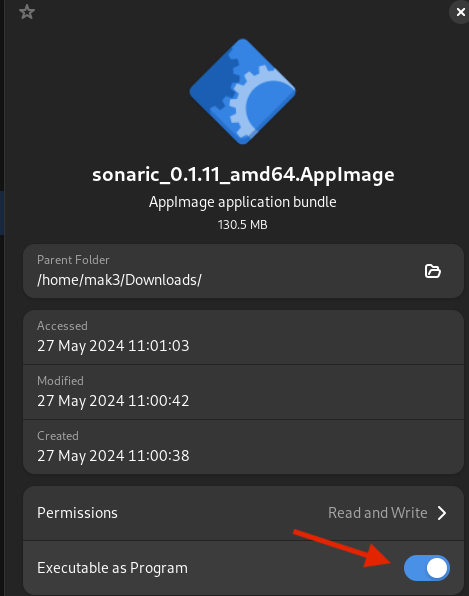
INFO
Alternatively, you can make the AppImage executable from the terminal:
chmod +x sonaric-app_latest_amd64.AppImage -
Run the Sonaric AI Node application by double-clicking the AppImage file.
-
Upon first launch, you will be prompted to install required dependencies. Click Install Sonaric and follow the on-screen instructions to configure your Sonaric node. This is a one-time setup process.
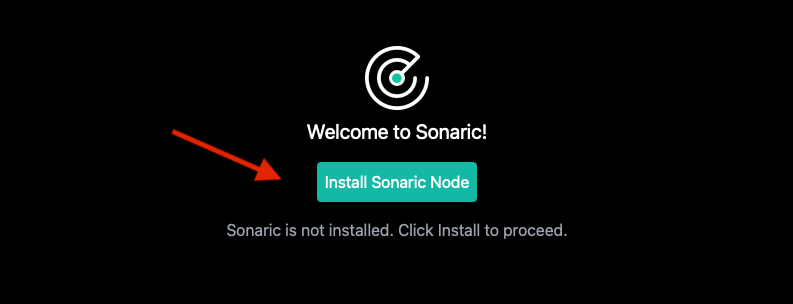
This process might take a few minutes to complete, depending on your internet connection speed and system resources.
Sonaric AI Node is now installed on your Ubuntu or Debian machine and running in the background. You can launch the application from the application menu. Each time you start the application, it will automatically check for updates and notify you if a new version is available.
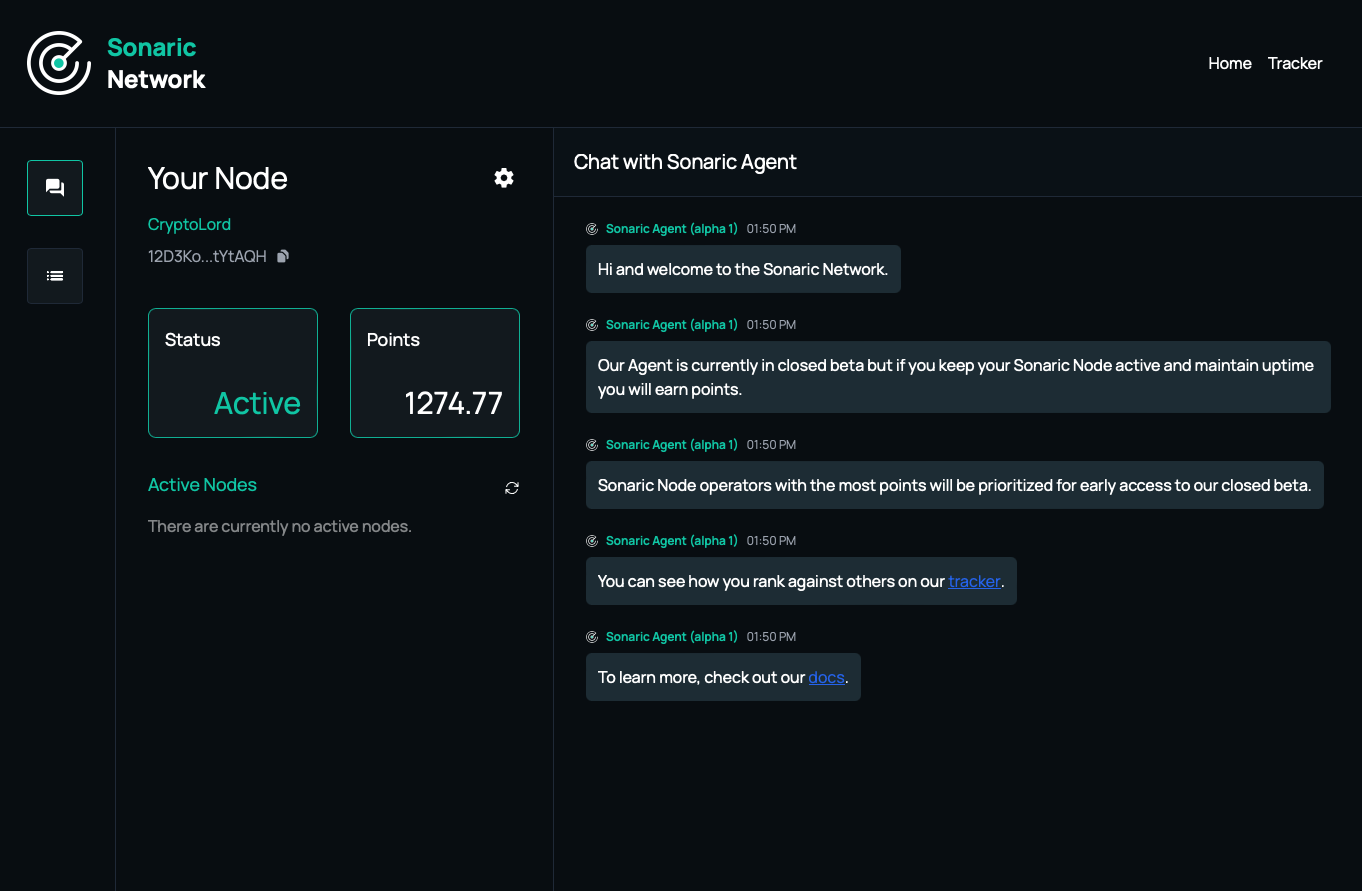
From now on, whenever you want to run Sonaric, simply run the AppImage file or find Sonaric in your application menu/launcher.
See GUI Overview to learn more about the Sonaric application interface and its features.
Installing on Other Linux Distributions
WARNING
We recommend installing Sonaric App on your Linux machine using the AppImage package.
The method described below is intended for advanced users who prefer to install Sonaric AI Node manually on a VPS or other headless Linux server.
Be aware that Sonaric Node installed using this method does not contain the GUI application and does not update automatically. You will need to update the node manually.
Sonaric provides an installation script for Linux distributions supporting DEB and RPM packages. The script will automatically detect your distribution and install the appropriate package.
To install Sonaric on your Linux machine, follow these steps:
-
Open a terminal window.
-
Run the following command to download and execute the installation script:
bash
sh -c "$(curl -fsSL https://raw.githubusercontent.com/monk-io/sonaric-install/main/linux-install-sonaric.sh)" -
The script will install Sonaric and its dependencies. This process may take a few minutes.
-
Once the installation is complete,
sonaricdwill be started automatically. -
You can access the Sonaric GUI by opening a web browser and navigating to http://localhost:44004.
-
See GUI Overview to learn more about the Sonaric application interface and its features.
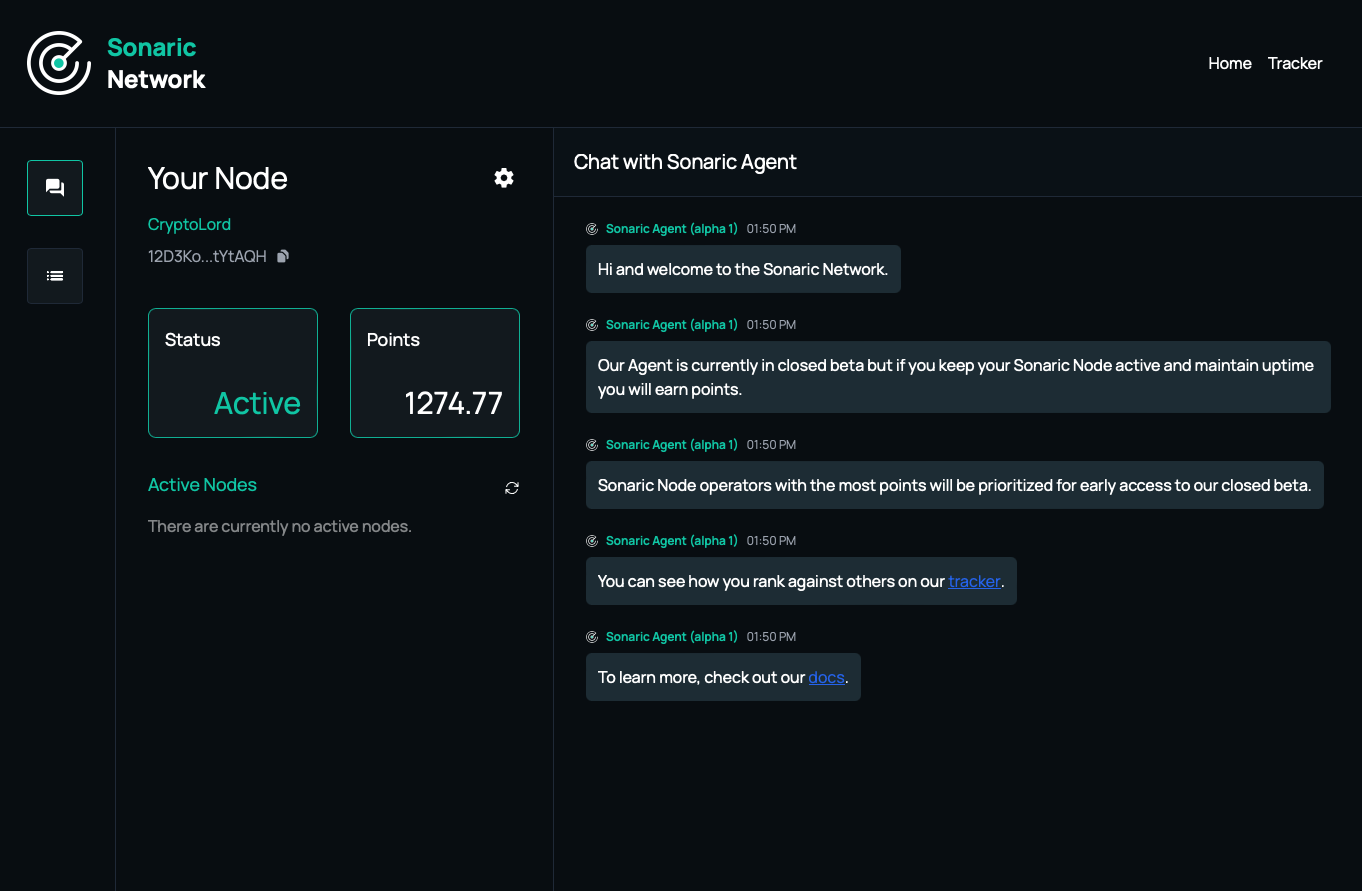
Updating Sonaric
To update Sonaric to the latest version, simply re-run the installation script:
bash
sh -c "$(curl -fsSL https://raw.githubusercontent.com/monk-io/sonaric-install/main/linux-install-sonaric.sh)"
The script will detect the existing installation and update it to the latest release.
Troubleshooting
Check the Troubleshooting section for common issues and solutions. If you encounter an issue that is not covered there or need further assistance, please reach out to the Sonaric community on Discord.